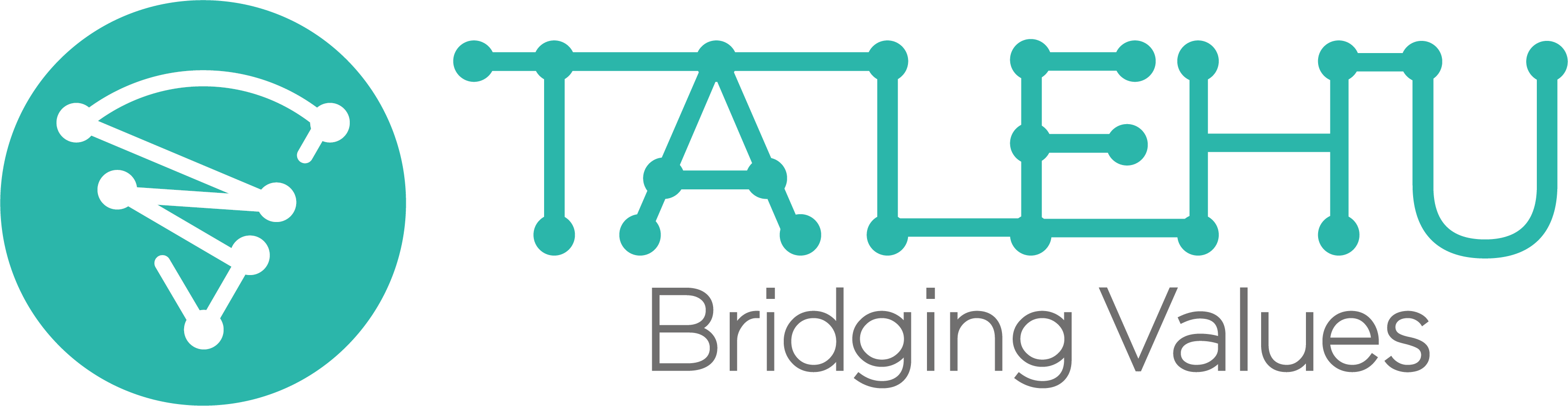Introduction
- A Workforce Request (Request, or Job) is understood as a request to recruit and staff the workforce needed for an open position.
- With TALEHU, a workforce request is not only to capture and fulfill requests to recruit permanent staffs, but also request to reallocate existing employees or to hire temporary ones. For permanent staffs, besides supporting job posting/job application program, TALEHU also supports other kinds of recruitment programs such as employee referral, candidate referral, placement/headhunt, RPO (recruitment process outsourcing) so that employers can leverages all possible support and services from existing employees, external suppliers to scale their recruitment capacity up to demand.
- A workforce request includes following parts:
- Job description.
- Matching criteria: will be used later on for searching/matching for suitable candidates.
- Recruitment and staffing programs: to be executed to source and hire suitable candidate.
- The process of creating and managing a workforce request in TALEHU includes these following steps:
- Create Workforce Request:
- The request can be created from scratch, or by copying from an existing template available at account or TALEHU level, or an existing request of the account.
- Run Recruitment and Staffing programs: after a recruitment request was created, you can start sourcing candidates by using one or several kinds of recruitment and staffing programs supported by TALEHU:
- Internal Programs: Internal Posting, In-house Recruitment, Employee Referral. Note: these internal programs only available with Business Account membership.
- External Programs: the programs to get cooperate with external candidate/suppliers, such as External Posting, Candidate Referral, Placement/Headhunt, RPO and Staffing. You can then also proactively search for suitable candidates/supplier on Job Boards/Talent Boards and invite them to join running programs.
- More information about programs above can be found at Recruitment & Staffing Programs
- Proceed Received Proposal:
- Receive proposal from internal/external applicants or suppliers through started recruitment and staffing programs.
- Screen candidate profiles and officially book qualified ones for next step of recruitment process.
- Work with candidates/suppliers to proceed booked candidates.
- Confirm recruitment status and proceed payment if any.
Guidelines
-
Create a workforce request
- When there is a need of hiring new permanent or temporarily staff, employer can create a workforce request to capture the requirement, run recruitment and staffing program/campaign to source and hire suitable candidates.
- To create a workforce request, see the guideline Create a Workforce Request
-
Run recruitment & staffing programs for a workforce request
-
Search and invite Candidates/Suppliers
-
- Employers can actively search for candidates at Talent Boards and invite candidates/suppliers (of those candidates) to join running recruitment programs of their workforce request.
- Employer can search directly on Talent Boards or go to their request (which can be found at FROM ME tab on the Job Boards) and choose Quick Search or Advance Search functions.
- To invite a candidate, choose Invite button on its detailed information screen.
-
Proceed Received Proposal
- Received Proposals can be found at Received Proposal folder on Dashboard, or in Recruitment Progress section in each workforce request.
- Received Proposal folder stores all proposal received for all workforce requests of the user, ordering by received time.
- Recruitment Progress section in each request listing all proposal and candidates received for that request, grouping by process status.
- Choose Candidate to see details information and to proceed next possible steps.
- For more information about proceeding a candidate, see guideline Booking & Proceed a Received Candidate.
-
Other functions
- Create a template from an existing Workforce Request:
- You can create a template from an existing workforce request, in the case the job description and matching criteria of the request will be copied to the template.
- The template later on can be reused to create a new workforce request.
- To create template, open an existing workforce request, then choose Save as Template function.