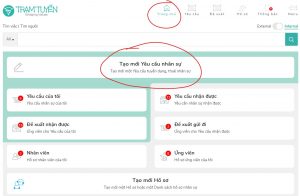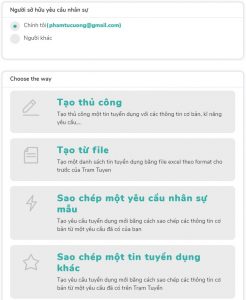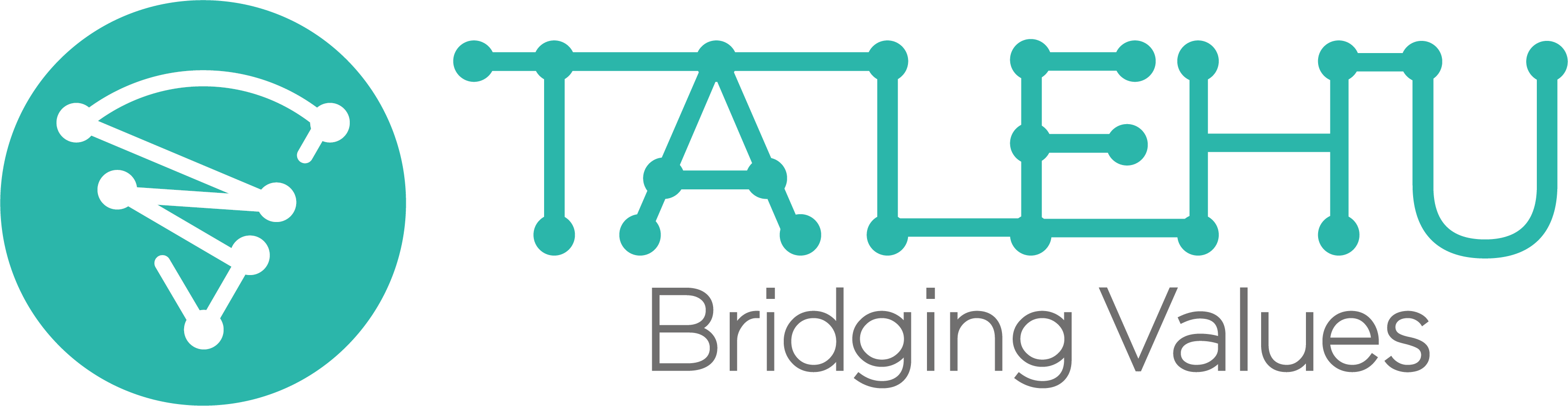Introduction
- The process of creating a workforce request includes
- Create Workforce Request:
- The workforce request can be created from scratch, or by copying from an existing template available at account or TALEHU level.
- Enter/Refine Job Description
- Identify matching criteria: can be input manually or get copy from an existing skill template at account or TALEHU level.
- Run Recruitment and Staffing programs: after a recruitment request was created, you can start sourcing candidates by using one or several kinds of recruitment and staffing programs supported by TALEHU:
- Internal Programs: Internal Posting, In-house Recruitment, Employee Referral. Note: these internal programs only available with Business Account membership.
- External Programs: the programs to get cooperate with external candidate/suppliers, such as External Posting, Candidate Referral, Placement/Headhunt, RPO and Staffing.
- You can then proactively search for suitable candidate/supplier on Job Boards/Talent Boards and invite them to join running programs.
- More information about programs above can be found at Recruitment & Staffing Programs
Guideline
-
Create a Workforce Request
- Go to Dashboard and select Create Workforce Request
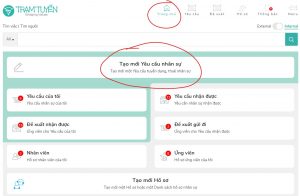
-
- Choose the way to create the request:
- You can create a Workforce Request that you will be the Owner/Hiring Manager of the request.
- You can also create a Workforce Request and assign another user to be the Owner/Hiring Manager of the request (for example, when you are a headhunter, and you want to create a workforce request on behalf of your customer who want you to help in submitting candidate for his/her open position). This case, the request will be sent to the assigned Owner to get approval.
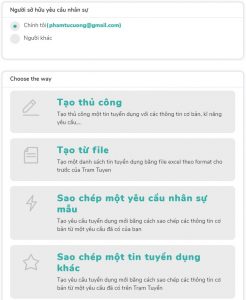
-
- Fill in basic information: Job Title, Job Description, Type of work, Location, Salary and Benefits, Duration…
- Identify searching and matching criteria: for Domain, Job, Skill Group, Skills….
-
Run Recruitment & Staffing programs for a Recruitment request