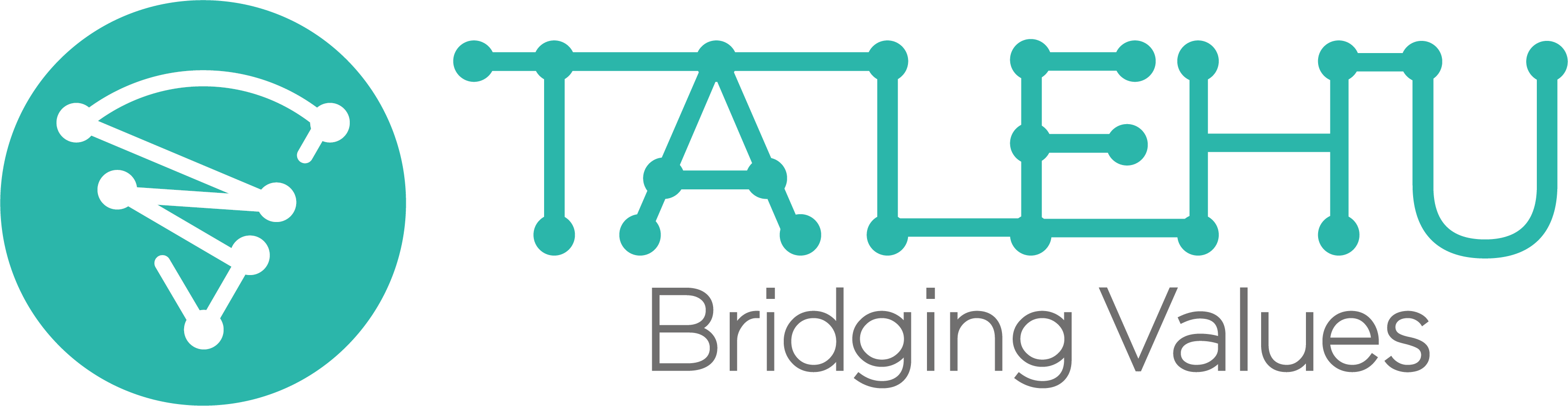Introduction
- To create a Candidate Proposal for a workforce request, choose the workforce request and then click on its Submit Proposal button.
- The proposal after being created will be ready for setting up a proposal team, adding candidates and sending the proposal to the Employer (the Workforce Request’s Owner):
- Set up Proposal Team: proposal team is understood as a workgroup of users that can co-submit candidates to the proposal. The proposal team can include member users of same account (same organization) or external users.
- Add/Submit Candidates to Proposal: add profile from the user employee/candidate profile database to the proposal and fill in the information required by recruitment program to make the candidate ready to send to Employer.
- Send Proposal to Employer: send a list of ready candidates to Employer.
- Track Candidate recruitment status: the profile of submitted candidate will be screened, and if qualified then will be officially BOOKED by Employer for next steps of the recruitment process such as Interview, Offer, Contract, On-Board…
Guidelines
-
Managing Proposal Team
- TALEHU supports co-recruit activities, by allowing the Proposal Owner to add members to the Proposal Team.
- Proposal Team member can be:
- A member user of the same account.
- An external user (different account), such as external recruiter, headhunter…who you want to invite to the proposal team to co-submit candidates to the proposal. (Note: only external Professional and Business account can be invited to a proposal team).
- A proposal team member can be assigned to take Manager or Staff role.
-
Add Candidates to Proposal
- Only proposal team member can add candidate to Proposal, according to their role:
- Staff member can only work on candidates of his own
- Manager member can work on candidates of his own organization
- Proposal Owner can work on all candidates from his own organization and READY candidates submitted by invited members (other account).
- A profile, to be added to a proposal, should:
- Be selected from the profile database of the user account.
- Be added to one and only one candidate list in the Proposal, of the corresponding recruitment program.
- Note: Employee Profile can only be added to candidate list of Staffing program. Candidate Profile can only be added to candidate list of other programs except for Staffing.
- Submit Candidate to Proposal:
- Add Candidate to Proposal: select profile of expected candidate from the profile database of the account, candidates after being added will be in DRAFT status.
- Make Candidate Profile READY: to send the candidate to employer, the candidate profile must be well prepared with filling in (1) Valid Contact Information, Skills and Experience (2) and the information required by the corresponding recruitment program, such as Seniority, Current Income, Expected Income, Available Time, Service Charge (if required).
- Submit Candidate to Proposal: The candidate can be submitted to Proposal by choosing Submit to Proposal button, then its status will change to READY.
- Submit Proposal to Employer
- Having at least one READY candidate, the proposal can officially be sent to the Employer by choosing Submit Proposal button. Only Candidates in READY status will be sent to Employer and the status of the proposal will change from DRAFT to SUBMITTING/SUBMITTED.
- A proposal can be submitted to Employer many times, when there is at least one candidate in READY status.
-
Track Candidate Recruitment Status
- To view the candidate recruitment status, choose the candidate in the proposal, then click on Progress button.
- The candidate recruitment status can be:
- Viewed: The employer has viewed the candidate profile.
- Booked: The employer has officially booked the candidate for next steps.
- Interviewed: Candidate has been interviewed
- Offered: Job offer has been sent to Candidate
- Hired: Candidate has been hired
- Rejected: Candidate has been rejected